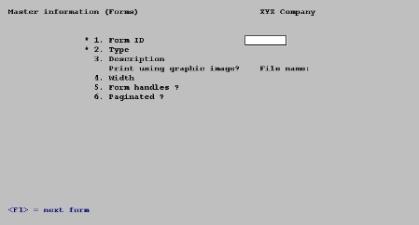
This chapter contains the following topics:
This selection allows you to tailor the Order Entry invoice forms to fit your business.
The PDF Forms Designer technology, as developed by Fytek, Inc., provides greater control of your O/E format and improves the printing experience. PDF Forms Designer is used with the O/E forms design to provide greater flexibility and control of fonts colors, sizes, font types and tables and cells for fields. See the PDF_FormsDesigner_PBS1207.pdf document for a list of features and instructions on how to use this technology.
When you print invoices, using the Invoices (Print) selection, you must specify a form ID to be used. The form must exist in O/E Forms. Therefore you must have some formats available.
You can print an O/E format on plain paper, pre-printed paper, include a graphical file that contains the form design and even design your form and data output using PDF Forms Designer.
After O/E is installed there are no formats installed. There are several ways in which to get the formats you need:
| • | Forms will be imported using EZ Convert if they existed in a previous version of PBS or RealWorld. |
| • | Formats are provided as export files. Import the predefined formats using O/E utilities and you may use one as is. |
You may also import the predefined formats, test the formats to find one that is similar to what you need and modify the format to meet your needs.
| • | You may design a format from scratch, but this is not recommended because there is probably an existing format that is close to what you need. |
An unlimited number of forms can be defined with this selection. Forms allows you to print almost any information field from the O/E Headers and Line Items.
The preferred method of printing O/E forms is using the PDF Forms Designer technology. To read more about this method, download PDF_FormsDesigner_PBS1207.pdf. This document explains:
| • | Advantages for using PDF Forms Designer Forms over the classic method. One of the biggest advantages is that a PCL compliant laser printer is not required. |
| • | How to install the predefined Forms Designer forms. |
| • | Instructions on customizing your current format to work with PDF Forms Designer. |
| • | Information on how to use the tags from within a Forms Designer format file (xxxxx.frw). |
O/E Forms Design formats are in the OE_IVC_forms_designer_00.zip file. Extract it and restore the O/E Format using OEUTIL.BAT (O/E file utilities). Log in and select to restore 2. O/E forms file. If you want to save your existing forms, select A to add records to the file. Otherwise, replace the existing formats by selecting C to create new records. Print test invoices with the new forms using both Windows printer or -PDFP-. Both these options create a PDF file as well. You may also create a PDF file using -PDF-, but it is not printed. If everything else is okay with the layout, you will have to replace or at least remove the pre-assigned logo. See the PDF_FormsDesigner_PBS1207.pdf documentation for this.
Note that a PDF file is always created when using PDF Forms Designer formats. Do not use PDF Forms Designer format with a Company information laser printer.
The OE_IVC_forms_designer_00.zip file has examples of the PDF Forms Designer forms. This is recommended. For a list of PDF Forms Designer forms, see the PDF_FormsDesigner_PBS1207.pdf documentation. Also, you will find information on how to change the logo, add or remove fields or much more.
|
Note |
Multi-Company Note If you are using multiple companies, and are using a company-ID other than 00, copy both parts of the form file, replacing 00 with your company-ID, for each company. You may also rename the export file before restoring it. |
O/E comes with several classic predefined order/invoice forms. When printing an invoice they require a PCL5 compliant laser printer.
You may have upgraded your forms from a previous PBS version. Also, Classic predefined forms are available in export files and can be restored for any company. If you need to make changes, we suggest that you become familiar with the predefined formats after importing. They are available in:
| • | PBSFormats.zip or pbsformats.tar. You must restore the format using OEUTIL file utility. The file to restore is named OEFRMF00.EXP. These print in the large font only. |
Other similar O/E exported forms are found in several other files: formats.zip, PBSFormats-new.zip and rwcforms.zip. You may try any of these as needed. For PBS on a Linux/UNIX system they are .tar files.
| • | A compressed font format is provided in OEFRMF00.zip. This format has the advantage of a uniform compressed font throughout. The design provides for the longer name, address and purchase order number than older versions of PBS and RealWorld. The format ID is OEC01 and works well when using Windows printer or a company information PDF printer. If you want a completely compressed format extract the OEFRMF00.zip file and restore it using OEUTIL. There is an image associated with this format called OEC01.jpg. You will have to modify this image to include your logo and address. |
These formats can be printed on preprinted forms or combined with a background xxxxx.jpg image and require a laser printer that is PCL 5 compliant. The laser printer PCL 5 codes are used to align the data with the form. The alignment may require tweaking whether printing to a preprinted form or with a background image. The alignment is usually different when printing to Windows printer vs. a pdf file. It can also be different from one laser printer to another.
The alignment of the data on a PDF form can be changed by altering the settings in the pbspsi.ini file; which is located in the PSIB00 folder. For example <VAR Txttop=.2> and <VAR Txtleft=.3> change the location of the data. The COMP setting compresses the data when less than 100.
|
Note |
A classic format can be altered to work with PDF Forms Designer. First go to master information (Forms) and select field 3 to enter an .frw file to the format. Then run a test print. From there you can see the data that is missing and then start modifying the .frw file to add fields as needed. |
The following is a list of forms that are available following a restore of classic formats.
The PBSFormats.zip contains most of the formats where OEFRMF00.zip has the OEC01 - Compress print with image file compressed font formats. The Compress print with image file format has a separate image for each form type. Here are the number and types of Classic formats:
|
Form No |
Type |
Name |
For Win print, PDF & Image name |
|
1 |
Credit memo |
6.x-LRFS57 form |
N |
|
1 |
Invoice |
6.x-LRFS57 Form |
N |
|
1 |
Loan |
6.x-LRFS57 Form |
N |
|
1 |
Order |
6.x-LRFS57 Form |
N |
|
1 |
Quote |
6.x-LRFS57 Form |
N |
|
1 |
Rental |
6.x-LRFS57 Form |
N |
|
1 |
RMA |
6.x-LRFS57 Form |
N |
|
10 |
Credit menu |
6.x-LRFS59 Form |
N |
|
10 |
Invoice |
6.x-LRFS59 Form |
N |
|
10 |
Loan |
6.x-LRFS59 Form |
N |
|
10 |
Order |
6.x-LRFS59 Form |
N |
|
10 |
Quote |
6.x-LRFS59 Form |
N |
|
10 |
Rental |
6.x-LRFS59 Form |
N |
|
10 |
RMA |
6.x-LRFS59 Form |
N |
|
20 |
Credit memo |
6.x-LRFS56 Form |
N |
|
20 |
Invoice |
6.x-LRFS56 Form |
N |
|
20 |
Loan |
6.x-LRFS56 Form |
N |
|
20 |
Order |
6.x-LRFS56 Form |
N |
|
20 |
Quote |
6.x-LRFS56 Form |
N |
|
20 |
Rental |
6.x-LRFS56 Form |
N |
|
20 |
RMA |
6.x-LRFS56 Form |
N |
|
30 |
CM |
Picking Ticket |
N |
|
30 |
Invoice |
Picking Ticket |
N |
|
30 |
Loan |
Picking Ticket |
N |
|
30 |
Order |
Picking Ticket |
N |
|
30 |
Quote |
Picking Ticket |
N |
|
30 |
Rental |
Picking Ticket |
N |
|
30 |
RMA |
Picking Ticket |
N |
|
50 |
Invoice |
FORM RFS56 Dot Matrix |
N |
|
50 |
RMA |
FORM RFS86 DOT MATRIX |
N |
|
51 |
Invoice |
FORM LRFS56 Laser |
N |
|
51 |
RMA |
FORM LRFS86 LASER |
N |
|
52 |
Invoice |
LFRS59 LASER |
N |
|
53 |
Invoice |
RFS59 DOT MATRIX |
N |
|
54 |
Invoice |
FORM RFS57 DOT MATRIX |
N |
|
55 |
Invoice |
FORM LRFS57 LASER |
N |
|
OE001 |
Credit memo |
Format with form file |
Y - OE001.jpg |
|
OE001 |
Invoice |
Format with form file |
Y - OE001.jpg |
|
OE001 |
Loan |
Format with form file |
Y - OE001.jpg |
|
OE001 |
Order |
Format with form file |
Y - OE001.jpg |
|
OE001 |
Quote |
Format with form file |
Y - OE001.jpg |
|
OE001 |
RMA |
Format with form file |
Y - OE001.jpg |
|
OE001 |
Rental |
Format with form file |
Y - OE001.jpg |
|
OEC01 |
Credit memo |
Compress print with image file |
Y - C01CM.jpg |
|
OEC01 |
Invoice |
Compress print with image file |
Y - C01INV.jpg |
|
OEC01 |
Loan |
Compress print with image file |
Y - C01LN.jpg |
|
OEC01 |
Order |
Compress print with image file |
Y - C01OR.jpg |
|
OEC01 |
Quote |
Compress print with image file |
Y - C01QT.jpg |
|
OEC01 |
RMA |
Compress print with image file |
Y - C01RMA.jpg |
|
OEC01 |
Rental |
Compress print with image file |
Y - C01RT.jpg |
There are two font options when designing a classic format: normal (large) and compressed (small). Normal is the default. If you prefer a compressed small font you must use the Set to compress option available when designing your format. Compression can be used for part of the format or the entire format. To set the entire format to compressed do the following:
| • | Set line 1, column 1 as a literal field with a length of 80, but do leave the text field blank. |
| • | For line 2, column 1 enter the header field 94 Set to compressed. Your first header field that prints must be line 3 or below. The entire format will print compressed. |
| • | Set field 4. Width to 132 columns to take advantage of the compression. |
| • | If you are modifying an existing form that was set to 80 characters in width and was not compressed, to one that is 132 characters in width you will need to modify the columns for your existing fields. Multiple the existing column setting by 1.66 to get the new column setting. |
Here is a tip: Start by modifying a field on the right side of format and move to the left.
If you want to have part of the format to not be compressed, use Set to normal to move it back to a maximum of 80 columns.
Described below are definitions for certain terms used in this selection and in this chapter.
Each form consists of three information groups: header, line items/payments, and totals. A list, available size and description of each field is available in the Form Fields chapter.
Header is the top part of the form and typically includes information that relates to the order in general (for example, the order number, order date, customer’s name and address). Header information always prints before Line Item and Totals information.
Line Items Group is the middle part of the form, and typically includes information on each line item on the order (such as the item number and description, quantity ordered, and price). Line Item information always prints after Header information and before Totals information.
You may also print detailed payment information after the line items group.
Payments These fields will only print if you are using multi-payments and only once per invoice. Multi-payments provide credit card authorization as well as other payment types with PBS. For more information on the setup of multi-payments, see the Multi-payment/Credit Card Setup appendix in the A/R user documentation.
Payments print in the body of the invoice, immediately after all the order lines have printed. If there are multiple pages of order lines, the payments will not print until the last page. All the payment fields are optional.
If there are multiple payments, they will print one after another. When used, the AR Terms type also prints as a payment line.
Totals The totals group is the bottom part of the form, and typically includes the order total, order discount percent, and total weight. Totals information always prints after Header and Line Item information.
Pagination A form is either paginated or not paginated. A paginated form is one that may have multiple pages, where each page is the same length. Pre-printed forms and forms that are separated from one another by perforations are examples of paginated forms. A form that is not paginated has no specific length. Continuous paper on a roll, such as that used on a calculator, is an example of a non-paginated form.
Typically, invoices are paginated. All PDF Forms Designer forms must be paginated.
Lines and Columns The length of a paginated form is defined by the number of lines on the form, from the top of the form to the bottom. If printing is done at 6 lines per inch, an 11 inch form has 66 lines.
When defining a paginated form, you specify the starting line number of the Header information, the starting and ending line numbers of the Line Item information, and the starting line number of the Totals information.
When defining each data field to be printed on a paginated form, you specify the group of the field (Header, Line Item, or Totals), its line number within the group, and the starting column number where it is to print.
Line number of a field is its print line number starting at the first line of that group. For example, if you specified that the Line Item information starts on line 10 of your form and ends on line 40, you are allowing for 31 lines of Line Item information. The line number of a Line Item field must be between 1 and 31.
Column number of a field is simply the number of spaces to the right of the left margin of the form, beginning at 1.
An unlimited number of forms can be defined with this selection. Forms allows you to print almost any information field in O/E Headers, Line Items, Payments and a few other fields from Customers and Customer contacts.
PDF Forms Designer, as developed by FyTek, Inc., provides a technology that allows greater control of field data and a greater variety of control of fonts colors, sizes, types, table cells, and more. See the PDF_FormsDesigner_PBS.pdf document for feature explanations and instructions on modifying an O/E format.
When Using PDF Forms Designer
PDF Forms Designer requires the following:
| • | A format designed in PBS. An existing format can work. However, if there are text fields in your format they should be removed and entered into the Forms Designer format file. |
| • | A PDF Forms Designer .frw type file in the IMAGES folder. Several premade files are available. All text fields, data fields and data tables are entered in the .frw file. As an example, for printing invoices the oe-cm-L.frw can be used. A complete list is available in the PDF_FormsDesigner_PBS.pdf document. |
| • | A csv file in the IMAGES folder. The default csv file is OEDFTCSV.csv for O/E. |
| • | On the first screen below, only fields 1, 2 and 3 affect the PDF Forms Designer design. The width should be set to 132. |
Select Forms from the Master Information menu.
The following screen displays:
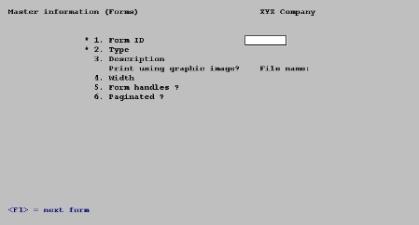
On this screen, you identify the form with an ID, type, and description, You also define its general appearance.
From this screen, you can work with both new and existing forms. If a form exists for the form ID and type you specify, that form appears and is available for changes or deletion.
Enter the following information:
1. Form ID
Options
Enter the ID for this form, or use the options:
|
<F1> |
For next form |
|
<SF1> |
For previous form |
|
Format |
Up to five characters |
|
Example |
Type: 40 |
2. Type
Enter the character that designates the type of order for which this form will be used. The types are listed below:
|
O |
order |
|
I |
invoice |
|
C |
credit memo |
|
Q |
quote |
|
R |
RMA |
|
L |
loan |
|
T |
rental |
Options
You may also use the options:
|
<F1> |
To display the next type for this form ID |
|
<SF1> |
To display previous form IDs |
Usually, you would define all types for each new form ID. The predefined forms provided with O/E include all five types.
If the type you specify already exists for the form ID, the information for that form type displays and may be changed or deleted as usual. You also may use one of these options:
|
<F2> |
To display the form as it currently exists (see the section titled Displaying a Form later in this chapter). |
|
<F3> |
To delete the form. |
|
<F5> |
PDF Forms Designer When using PDF Forms Designer, use either a -PDF-, -PDFP- or Windows printer. Regardless of the printer type selected, a PDF test form displays. The column headers print as is. Xs displays where field data prints and todays date displays for dates fields. If you want to print the test form, you must do so after the PDF displays.
Conventional Forms To print a test form, substituting X’s or 9’s for each field that you have selected to print (see the section titled Testing a Form later in this chapter). If there is a form file associated with the format, then it will merge the form with the X’s and 9’s as well.
If you select a Company information PDF printer the test form will display on screen if you have Adobe Acrobat DC or Adobe Acrobat Pro installed on your system. See more on Billing and Invoicing in the Billing and Invoicing chapter. |
|
<F6> |
To copy an existing form to a new form (see the section titled Copying a Form later in this chapter). |
|
Format |
One letter from the Types table above |
|
Example |
Type: O |
3. Description
Enter the description of this form type.
|
Format |
Up to 30 characters |
|
Example |
Type: Sample form |
Print using graphic image?
Answer Y to enter a .frw file when using PDF Forms Designer or if using a graphic image file to merge with the invoice. data. Enter N to print without an image file.
|
Format |
One letter, either Y or N |
|
Example |
Type N |
If you answer Y, then you will be prompted to enter the name of the file.
When printing O/E forms you must select Windows printer or a Company information PDF printer.
Windows printer is only available when running PBS on Windows or Thin Client, but the Company information PDF printer is available for printing forms on all the supported PBS systems.
File name:
You must make an entry in this field if you select Y to Print using graphic image?
Enter the name of the file that will merge with the forms data. The file must be present in the top-level PBS directory called IMAGES and must be spelled exactly as the file name with the proper extension:
| • | When using PDF forms designer the file must be a xxxxx.frw file type. |
| • | This file must be of a JPEG (xxxxx.jpg) or Bitmap (xxxxx.bmp) file type when using an image. |
If running in Linux or UNIX Thin client, the file name must be entered with the same (UPPER or lower) case and do NOT use a period as part of the file name.
|
Format |
12 characters including the extension. When using PDF Forms Designer, the file name must end in .frw. When using a graphical image it must be either .jpg, or .bmp. |
|
Example |
Enter INV651.JPG |
Enter the number of columns that may be printed on a form.
PDF Forms Designer
Your format can be any width, but it is recommended that you make it 132 columns to allow entering as many fields as possible in your design.
Conventional Forms using Laser Printer, Windows Printer and PDF
Normal font printing is the default. Normal means large font. You should set the width to 80 characters.
With Set to compressed the maximum width is 132. To be able to utilize 132 characters you must use the Set to compressed field. Compressed means small font. For setting the whole format for compressed print see Classic Format Compression Printing.
If you do not turn off compression (Which is Set to normal) the entire format data prints compressed. When using a Company information laser printer the printer must respond to PCL5 printer language in order to use compression. When using Windows printer or PDF printer PCL is not involved.
Here is a design tip. If your current format is designed for 80 columns and you want to change it to 132 columns with all compressed data, in order to spread the columns across the page to match your current form, multiple your column by 1.66 to get the new column number to be used with compression. For example, if the non-compressed ship-to address 1 is at column 47, multiple it by 1.66 to get a new column of 78. Change the fields at the end of the line first and then move to fields on the left in that row and change them.
Dot Matrix Pin Field Printer
At your earliest convenience we recommended that you phase out your dot matrix forms and go to one of the other types listed above. PDF Forms Designer forms are most likely to work on any printer.
Your entry here is determined by the width of your form, as well as the setting on your printer for characters per inch (or pitch). When using a wide carriage dot matrix printer you can set the width to 132 characters. Some dot matrix printers can also respond to compression on/off values.
|
Format |
Up to three digits |
|
Example |
Type: 80 |
5. Form handles ?
This field is ignored if you use PDF Forms Designer.
This field enables you to designate whether the form will be used for items or services, or both.
Options
You may use on of the options:
|
I |
Items only |
|
S |
Services only |
|
<F5> |
Both items and services |
|
Format |
One letter |
|
Example |
Press <F5> |
6. Paginated ?
Enter Y if you use PDF Forms Designer. PDF Forms Designer forms must be paginated because they are printing to PDF files which all have pages.
For conventional forms, answer Y if the form has a specific length that does not change, regardless of the information to be printed on it. Answer N if the length of the form varies, depending upon the amount of information printed.
If you answer Y to Paginated ?, the fields 7-12 appear.
|
Format |
One letter, either Y or N. |
|
Example |
Type: Y |
7. Length
This field is ignored if you use PDF Forms Designer with PBS.
Enter the number of lines on each form. Your entry here should represent the entire length of one form, including any area at the top and bottom of the form that you wish to leave blank.
Besides the length of the form, the number of lines you enter here is determined by the setting on your printer for the number of lines per inch.
|
Format |
Up to three digits |
|
Example |
Type: 66 |
8. First line for headers
This field is ignored if you use PDF Forms Designer.
Enter the first line number on which header information is to print.
|
Format |
Up to three digits |
|
Example |
Type: 1 |
9. Headers 1st page only ?
This field is ignored if you use PDF Forms Designer.
Answer Y to print header information on only the first page of the form. Answer N to print it at the top of every page of the form.
|
Format |
One letter, either Y or N. |
|
Example |
Type: N |
10. First line for line items
This field is ignored if you use PDF Forms Designer.
Enter the line number on which the first line item is to print. Your entry must be higher than the line number specified for First line for headers (field # 8).
|
Format |
Up to three digits |
|
Example |
Type 3 then press <Enter> |
11. Last line for line items
Enter the line number on which the last line item is to print. Your entry must be higher than the line number specified for First line for line items (field # 10).
|
Format |
Up to three digits |
|
Example |
Type: 55 |
12. First line for totals
This field is ignored if you use PDF Forms Designer.
Enter the first line number on which totals information is to print. Your entry must be higher than the line number specified for Last line for line items (field # 11), and less than the number of lines specified for Length (field # 7).
|
Format |
Up to three digits |
|
Example |
Type: 58 |
Field number to change ?
Make changes as usual. For an existing form, you are then asked View/change form layout ?. Answer Y if you wish to review or work with any of the fields to be printed on the form.
When defining a new form, or if you specified to view the layout of an existing form, the screen appears as follows:
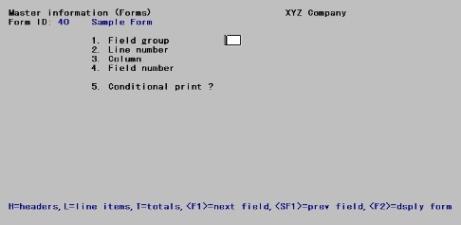
On this screen, you describe each field to be printed on the form. Up to 200 fields may be selected to print on each form.
Refer to the Form Fields appendix for a description of each Header/Total and Line Item field.
PDF Forms Designer
When using PDF Forms Designer the O/E form field location is only relevant for placing a field in the general location on the form. The actual field placement is done in the Forms Designer xxxxx.frw file. Overlapping fields are not important.
TIP: To reduce confusion it is highly recommended that you place the O/E form fields in the same order and same general location in the format as what is designated in the PDF Forms Designer xxxxx.frw file.
For each field, enter the information as follows:
1. Field group
Enter H if the field is part of the Header group, L for the Line Item group, P for the Payment group or T for the Totals group.
Payment fields must be after the line item group fields. For example, if your first item line is 1, you have 3 lines of item information and you want a space between the last item line and the first payment line, you must enter your first payment line as 5.
|
H |
For Header group |
|
L |
For Line Item group |
|
P |
For Payments group |
|
T |
For Totals group |
|
Note |
The Payments group will only print payment information when used with Multi-payments. For more information on Multi-payments, see the Multi-payment/Credit Card Setup appendix in the Accounts Receivable user documentation. |
Options
You may also use one of the options:
|
<F1> |
For next field |
|
<SF1> |
For previous field |
|
<F2> |
To display the form as it appears so far (see the section titled Displaying a Form later in this chapter) |
|
Format |
One letter from above. |
|
Example |
Type: H |
2. Line number
Enter the line number on which this field is to print, or press <F1> to the display the next field within this group.
|
Format |
Up to three digits |
|
Example |
Type: 1 |
For a paginated form, enter the line number within the group on which this field is to print. For example, if you specified that the first line for headers is 4 and the first line for line items is 10, there are 6 lines available for the header group. This means that line numbers 1 through 6 would be valid entries here.
For a non-paginated form, any line number from 1 to 999 is valid.
For a PDF Forms Designer form, the line number is generally not important. To help in designing the form, keep the field location in the same general location that it will appear when printing.
3. Column
For a PDF Forms Designer form, the column number is generally not important. To help in designing the form, keep the field location in the same general location that it will appear when printing.
Options
Enter the starting column in which to print this field, or use the Option:
|
<F1> |
To display the next field past line one |
|
<F2> |
To insert a new line |
|
<F3> |
To delete the current line |
|
Format |
Up to three digits |
|
Example |
Type: 1 |
Your entry may not be greater than the width of the form.
At Field number to change, the screen displays as follows:
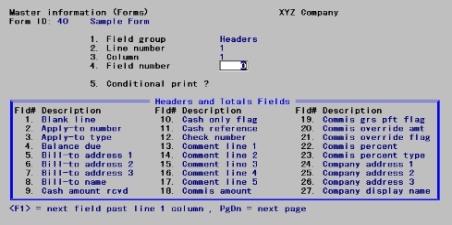
The window that displays at the bottom of this screen shows the first 27 fields available for printing in the Header and Totals area of your form. (Your screen may appear slightly different.) There are several more windows showing additional Header and Totals fields that you may select to print.
To see the additional windows, press <PgDn>. To return to a previous window, press <PgUp>.
If you had previously selected any of these fields to print on this form, an asterisk appears next to the field number.
If you specify a Field group of Line Items, different windows display, showing only Line Item fields.
Refer to the Form Fields appendix for a description of each Header/Total and Line Item field.
Continue entering the information as follows:
4. Field number
Options
Enter the number of the field that you wish to select, or use one of the options:
|
<F1> |
To display the next field that is on or after this line number and column number |
|
<Enter> |
To enter a Literal (text) instead of a field number. Refer to Literal Fields section of this chapter. When using PDF Forms Designer it is recommended that you do not use Literal (text) fields in your format. |
|
Format |
Up to three digits |
|
Example |
Type: 27 |
5. Conditional print ?
Answer Y if this field is to print only when some field (to be specified next) meets a specific condition. Answer N if this field should always print.
|
Format |
One character |
|
Example |
Type: N |
If you answer Y, these additional fields appear:
When Field-# 999
When the field selection window appears, enter the number of the field upon which printing is dependent. Use the <PgUp> and <PgDn> keys to view additional windows.
Enter the conditions that this field must meet in order for the field being defined to print.
|
Format |
Two characters |
First, enter one of the following abbreviations:
|
EQ |
equal to |
|
NE |
not equal to |
|
GT |
greater than |
|
LT |
less than |
|
GE |
greater than or equal to |
|
LE |
less than or equal to |
Then enter the value that the dependent field must contain to complete the condition. Press <Enter> to indicate a value of zero (for a numeric or date field) or spaces (for an alphanumeric field).
|
Format |
One letter, either Y or N. |
|
Example |
Type: Y and then press <Enter>. |
If you need to print a field when either one condition or another is met, define the field specifying the first condition as described above. Then redefine the field, using the same line number, column number, and field number.
After entering the field number, a message informs you that the field is already defined and you are asked if you wish to define a duplicate. Answer Y and complete the definition, specifying the other condition under which the field is to print.
This allows printing under one condition or the other. There is no way to request printing when both conditions are true.
The remaining fields control the appearance of data on the form. The fields requested depend on the type of field you selected in Field number (field number 4). There are four different types:
Alphanumeric fields may contain any combination of letters, digits, and special symbols.
Numeric fields only contain digits, along with any decimal points, minus signs or parentheses (for negative numbers), and commas.
Date fields only contain dates.
Literal fields contain text that you type. Most literal fields are defined by pressing <Enter> at Field number, rather than specifying a field number.
When using PDF Forms Designer it is recommended that you do not use Literal (text) fields in your format. Enter them with the design in the frw file.
Alphanumeric Fields
The following two fields display for each alphanumeric field:
6. Length
Enter the number of characters you want to print in this field, up to the maximum number shown, or press <Enter> for the maximum length of the field.
|
Format |
Up to two digits |
7. Justify
Enter R to right-justify the characters, or press <Enter> for no justification, to print the characters as entered
If you specify right-justify, the characters will be aligned with the right-hand margin of the space for this field.
Numeric Fields
The following five fields display for each numeric field:
6. Integer digits
Enter the number of integers (digits to the left of the decimal point) you want to print in this field, up to the maximum shown, or press <Enter> for the maximum shown.
|
Format |
Up to two digits |
7. Decimal digits
[If the field has no decimal places, (Not applicable) displays here.]
Enter the number of decimal places you want to print, up to the maximum shown, or press <Enter> for the maximum shown.
|
Format |
One digit |
8. Commas ?
If the field has less than 4 integer digits, (Not applicable) displays here.
Answer Y to use commas when printing this field.
|
Format |
One letter, either Y or N. |
9. Leading zeros ?
If you specified to use commas, (Not applicable) displays here.
Answer Y to include any beginning zeros when printing this field.
|
Format |
One letter, either Y or N. |
10. Negatives ?
(If the field cannot be negative, (Not applicable) displays here.)
Enter the letter that designates how negative numbers are printed, as follows:
|
R |
Minus sign to the right of the number |
|
L |
Minus sign to the left of the number, in a fixed position |
|
F |
Minus sign to the left of the number, in a floating position |
|
C |
CR to the right of the number |
|
P |
Enclose number in parentheses (99.99) |
|
Format |
One letter from the table above |
When you complete entry of a numeric field, the print format of the field as you have defined it is displayed on the screen.
Date Fields
The following field displays for each date or time field:
6. Format
For a date field, select the format to use when printing this field, as follows:
|
1 |
MM/DD/YY (03/31/05) |
|
2 |
MMM DD YY (Mar 31 05) |
|
3 |
MMM DD (Mar 31) |
|
4 |
DD-MMM-YY (31-Mar-05) |
|
5 |
Month DD, YYYY (March 31, 2005) |
|
Format |
One digit |
When you complete entry, the print format of the date or time as you have defined it is displayed on the screen.
Literal Fields
With PDF Forms Designer most literals can be entered in the frw file.
The following three fields display for each literal field:
6. Length (max = 80)
Enter the number of characters to be used when printing this field, up to the maximum shown, or press <Enter> for the maximum shown.
A total of 1000 characters is available for printing all literal fields on a form, with a maximum of 80 characters for each. (A message displays when less than 150 characters are available.)
|
Format |
Up to digits |
7. Text
Enter the exact text to be printed, up to the length specified in field # 6.
|
Format |
Up to 30 characters |
8. Print on 1 character
Enter L to print the literal text only for line items that are not component items of kits. Enter C to print the text only for component items. Enter B to print the text for both line items and component items.
Options
Use the following options:
|
L |
To print literal text only |
|
C |
To print text for component items kits |
|
B |
To print both |
|
Format |
One letter from the table above |
While entering a form, you can press <F2> to see what the form looks like so far. Follow the screen instructions.
PDF Forms Designer
When using PDF Forms Designer the display provides approximate field locations. The actual field placement is determined by the settings in the Report Writer .xxxxx.frw format file. Overlapping fields are not important.
TIP: To reduce confusion it is highly recommended that you place the fields in the same order and same general location in the format as what is designated in the PDF Forms Designer xxxxx.frw file.
Classic Forms Design
If one field overlaps another field, either question marks or asterisks appear in the area of overlap.
Question marks display if none of the overlapping fields are conditionally printed, in which case you probably need to change the position of a field.
Asterisks display if at least one of the overlapping fields is conditionally printed. In this case, you may wish to review the definitions of the overlapping fields to ensure that they do not print under the same conditions.
Displaying a form will not merge the form file.
A test form can be printed that substitutes X’s or 9’s for each field that you have selected to print. You can print the test on the actual form you intend to use, or on plain paper. (When using Invoices (Print), you can also print a test alignment form.)
To test your form, at the first Forms screen, display the form you wish to test and press <F5>.
When the printers defined in the Company information display, select the printer on which this form is to be printed.
If you are on Windows or Thin client and you have selected to merge data with a form file the form file will print with the test form.
When testing a format that has an PDF Forms Designer .frw file, the program will only display it as a PDF.
You can rapidly produce a new form by copying an existing form that is similar to the new one. After copying the form, tailor the new form by changing the form and field information as necessary.
To copy a form, at the first Forms screen
Display the existing form that you wish to copy and press <F6>.
A window displays for you to enter the following information:
Copy to form ID
Enter the ID of the new form. The form ID will be automatically created during the copy process if it does not already exist.
Copy to type
Enter the character that designates the type of order for which this new form will be used. The types are:
|
O |
Order |
|
I |
Invoice |
|
C |
Credit memo |
|
Q |
Quote |
|
R |
RMA |
|
L |
Loan |
|
T |
Rental |
Options
You may also use the Option
|
<F5> |
To copy "All" types of the existing form ID to the same types for the new form ID |
If the type you specify already exists for the new form ID, the form cannot be copied and an error message is displayed.
After the copy process is complete, you may change the new form as needed.
This selection prints a report that lists the forms you have defined. You may select to print a specific form type or all form types for the forms.
For each form type on the list, you are shown general information (description, form width, if form is paginated, etc.). The field definitions for each form type may also be optionally printed.
See the Forms List sample without fields or the Forms List sample with fields in the Sample Reports appendix.
Select Forms from the Report menu.
This is the screen you see:
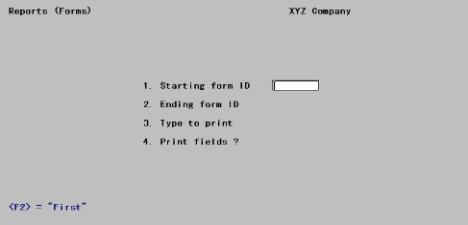
On the screen that appears, enter the following:
1. Starting form ID
2. Ending form ID
Enter the range of form ID’s for which to print the list. Follow the screen instructions.
Options
You may also use the following option:
|
<F2> |
For First and Last on fields #1 and #2 |
|
Format |
Up to five digits |
|
Example |
Press <F2> at both fields #1 and #2 |
3. Type to print
Enter the form type to print for the forms, as shown on the screen.
|
I |
Invoice |
|
O |
Order |
|
C |
Credit memo |
|
Q |
Quote |
|
R |
RMA |
|
L |
Loan |
|
T |
Rental |
Options
You may also use the following option:
|
<F5> |
To print "All" form types |
|
Format |
One letter from the table above |
|
Example |
Press <F5> to select "All" |
4. Print fields ?
Answer Y to print the information defined for each field on a form. If you answer N, only the general information about a form is printed.
|
Format |
One letter either Y or N, the default is Y |
|
Example |
Press <Enter> to accept the default |
|
Note |
Many fields are defined for each form type of the predefined forms supplied with O/E. Selecting to print fields for several types may require a significant amount of time and paper |